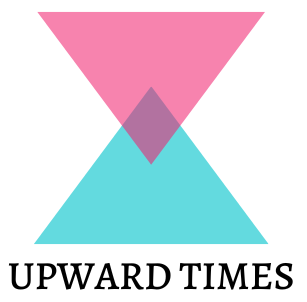Tesla Software Update Stuck: Owning a Tesla comes with plenty of perks, including the promise of regular software updates that add new features and improve existing ones. But what happens when your Tesla software update gets stuck? Don’t fret, fellow Tesla driver! This guide will equip you with troubleshooting tips to get your update back on track, and tell you when it’s time to call for help.
Identifying the Problem of Tesla Software Update Stuck:
First things first, pinpoint the problem. Is your Tesla software update stuck downloading, stalled mid-installation, or simply refusing to start? Knowing the specific stage where things halt will guide your next steps.
Basic Troubleshooting:
Patience is key: Some updates, especially larger ones, can take several hours to download and install. Give it time before assuming anything is wrong.
Check your Wi-Fi: A weak or unstable internet connection can significantly slow down or even disrupt the update process. Ensure your Tesla is connected to a strong Wi-Fi signal.
Reboot your Tesla: A simple reboot can sometimes clear temporary glitches and get the update moving again. Hold down the two scroll wheels on your steering wheel simultaneously for a hard reboot.
Try a different Wi-Fi network: If your usual network is acting up, switch to a different one with better speed and stability. You can even use your phone’s hotspot as a backup.
Restart the update: In the car’s settings, navigate to “Software” and find the “Check for Updates” option. Tap on it to restart the download and installation process.
If you’re still stuck after trying these basic steps, consider the following:
Force the update: Contact Tesla Service through the app or call them at 1-888-518-3752. They can remotely force the update download and installation, potentially bypassing any glitches.
Check for service alerts: Tesla publishes service alerts that may explain any widespread software update issues. Visit the Tesla Service Center website or check the Tesla app for updates.
Reset to factory settings: This is a last resort, but it can sometimes resolve software update problems. Be aware that this will erase all your personal settings and data from the car.
When to Call for Help:
Tesla Software Update Stuck: If you’ve tried all of the above and your Tesla software update is still stuck, it’s time to call in the professionals. Contact Tesla Service and schedule an appointment at a Service Center. They have diagnostic tools and expertise to identify and fix the root cause of the problem.

Remember:
Don’t panic: A stuck Tesla software update is a common occurrence and can usually be resolved with a little troubleshooting or expert help.
Document everything: Keep track of the error messages, the stage where the update is stuck, and the troubleshooting steps you’ve tried. This information will be helpful for Tesla Service technicians.
Stay updated: Keep your Tesla app and car software up to date for the best possible experience and to avoid future update issues.
By following these tips and remaining calm, you’ll be back to enjoying the latest and greatest features your Tesla has to offer in no time. Remember, a Tesla software update stuck doesn’t have to be a roadblock. Just apply some patience, try these troubleshooting steps, and if necessary, don’t hesitate to call for help!
Conclusion
Owning a Tesla comes with the exciting prospect of regular software updates that enhance your driving experience. However, encountering a stuck Tesla software update can be frustrating.
Don’t let a stalled update dampen your Tesla enthusiasm! This guide has equipped you with valuable troubleshooting tips and insights to get your update back on track. Remember, patience, basic checks, and seeking help when needed are key to resolving the issue. So, the next time your Tesla software update gets stuck, take a deep breath, refer to this guide, and get ready to enjoy the latest features your Tesla has to offer.
FAQs
Q: How long should a Tesla software update take?
A: Update times can vary depending on the size and complexity of the update, your internet connection speed, and other factors. Smaller updates can take just a few minutes, while larger ones may require several hours.
Q: What happens if I interrupt a Tesla software update?
A: Interrupting an update can corrupt the installation files and cause further problems. It’s best to let the update complete uninterrupted.
Q: Can I roll back a Tesla software update if I don’t like it?
A: Unfortunately, Tesla does not currently offer a way to roll back software updates. Once installed, the new software becomes the permanent version.
Q: Where can I find more information about Tesla software updates?
A: You can find release notes and information about upcoming updates on the Tesla website and in the Tesla app. You can also contact Tesla Service for more specific questions.