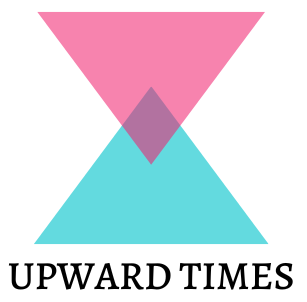git commit -a: In the bustling world of version control, few commands hold the power and importance of commit -a. This seemingly simple phrase unlocks a treasure trove of features, safeguarding your code’s history and streamlining your development workflow. But what exactly does commit -a do, and how can you wield it like a seasoned Git warrior? Buckle up, for we’re about to embark on a comprehensive exploration of this essential command.
Understanding the Fundamentals:
Essentially, commit -a serves as a two-fold operation:
Stage all tracked files: The -a flag instructs Git to automatically stage all files under its tracking radar. These are files previously added to the repository and modified since the last commit. Untracked files, even if modified, remain untouched.
Capture a snapshot: Once all tracked changes are staged, git commit -a snaps them into a permanent record, aptly named a commit. This commit becomes a checkpoint in your project’s history, allowing you to revert to specific versions or trace its evolution.
The Benefits of git commit -a:
Convenience: Forget manually staging each modified file. git commit -a saves you precious time and reduces the risk of accidentally omitting changes.
Clarity: By staging all tracked files, you ensure a complete picture of your project’s current state within the commit. This transparency is crucial for collaboration and future reference.
Organization: Regular git commit -a usage naturally segments your project’s development into logical units, reflected by individual commits. This makes navigating your project history and pinpointing specific changes much easier.
Beyond the Basics:
While git commit -a offers power and simplicity, it’s important to delve deeper:
Commit messages: Don’t settle for bland, cryptic messages! Descriptive summaries explaining the changes captured in each commit are invaluable for both your future self and collaborators.
Selective staging: While -a stages all, you can still leverage git add to cherry-pick specific files for a more granular commit.
Advanced options: Explore flags like –amend to modify the latest commit and –dry-run to preview the staging area before committing.
Frequently Asked Questions:
Should I always use git commit -a?
While convenient, consider whether staging all changes aligns with your workflow. For specific changes, manual staging might be preferable.
What about untracked files?
git commit -a won’t touch them. Use git add before committing if you want to include them.
Can I undo a git commit -a?
Yes! git reset HEAD~ rolls back the latest commit, including those staged by -a.
Conclusion:
Mastering git commit -a empowers you to navigate the intricate world of version control with efficiency and clarity. Remember, consistent practice and a nuanced understanding of its capabilities will transform you from a code custodian to a history-wielding Git champion. So, embrace the power of git commit -a, stage your changes with confidence, and watch your project’s history unfurl with impeccable precision.