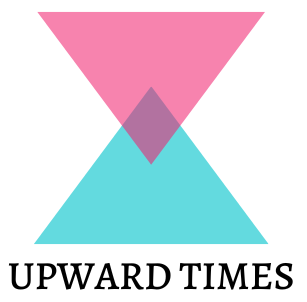Blender, the open-source 3D computer graphics software, is becoming increasingly popular for its ability to create stunning visuals.
But it’s also great for editing media, including the features to help you learn how to unblur an image or add specific elements to it.
In fact, Blender contains some powerful tools and features that can be used to make quick touchups or thorough image transformations.
1. Use the UV/Image Editor:
The UV and Image Editor gives you a comprehensive set of tools for editing images inside Blender.
With it, you can adjust brightness, contrast, and color balance; add effects like blur or sharpen; apply transformations such as rotate or scale; and much more. You may even paint directly onto the image with a brush tool.
2. Make Non-Destructive Changes:
One of the best things in Blender is that the modifications are usually non-destructive.
This means that you don’t have to worry about making permanent changes to your original image when you try out different options and effects. If you decide something doesn’t look right, just undo it.
3. Leverage Node-Based Editing:
Blender has an intuitive node-based editor that allows you to layer multiple effects on top of each other to create complex looks quickly and easily.
It makes it easy to see the connections between all of the adjustments you’ve made and apply further tweaks at any time without having to redo all the work.
4. Utilize Masking Tools:
With Blender’s powerful masking tools, you can target specific areas for adjustment without affecting other parts of it.
The feature can be helpful when trying to bring out details in a certain area or make color corrections only in one part of an image without impacting the rest of it.
5. Take Advantage Of Layers:
Like many other photo editors, Blender has a layering system that lets you stack multiple adjustments while still having control over their individual properties and settings.
This allows one to build up more complicated looks with fine-grained control over each element involved in creating them.
6. Use Color Management:
If your workflow requires consistent colors across devices or platforms (such as web viewing), consider using color management in Blender to ensure accurate results.
It helps keep colors consistent when exporting files from one device or platform to another so your images look exactly as intended every time they’re viewed elsewhere online or in print form.
7. Try Out Free Add-Ons:
There are hundreds of free add-ons available for Blender that offer additional features and capabilities not found within its core suite of tools.
Everything from retouching brushes for painting directly onto an image, new distortion models for warping an object in any direction imaginable, 3D text generators for quickly adding titles and captions, custom background color sets—the list goes on.
Many are user-contributed and free to download, so use them when possible.
8. Experiment With Rendering Modes:
With various rendering modes available, including Ray Tracing mode, which simulates lighting conditions realistically based on physical laws – there’s no shortage of ways to render photos in realistic detail with Blender.
Whether it’s creating dynamic backgrounds with depth fogging or ultra-high-resolution animations for film production – there’s something here for everyone, regardless of their experience level with CG rendering software.
9. Apply Filters & Effects Easily:
From simple artistic filters such as a grainy texture overlay applied across an entire image, all the way to multi-pass compositing techniques used in post-production filmmaking, applying advanced filters and effects has never been easier than when using Blender, thanks to its robust library full of pre-built and customizable options just a few clicks away.
10. Create Animations Quickly & Easily:
Not only is a blender great for static imagery but also animations – with its built-in timeline system enabling users to create smooth transitions between frames backed up by a powerful renderer engine producing HD quality renders at even faster speeds.
11 . Render Objects & Scenes In Real Time:
As long as your machine is capable of running Blender smoothly, then there shouldn’t be any problems tackling difficult tasks such as animating complex objects and scenes.
Even better yet, if you want to test out ideas quickly, simply switch into ‘real-time’ mode allowing you to experiment anytime and anywhere while fully immersed in a virtual reality 3D environment.
12. Get Professional Results With Cloth Simulation:
When it comes to getting fabrics to look natural and believable, there aren’t many applications better than the Blender cloth simulation feature.
This potent and versatile tool uses physical interactions to simulate cloth materials accurately and naturally, giving photorealistic renders with results that would otherwise take hours of manual effort to achieve.